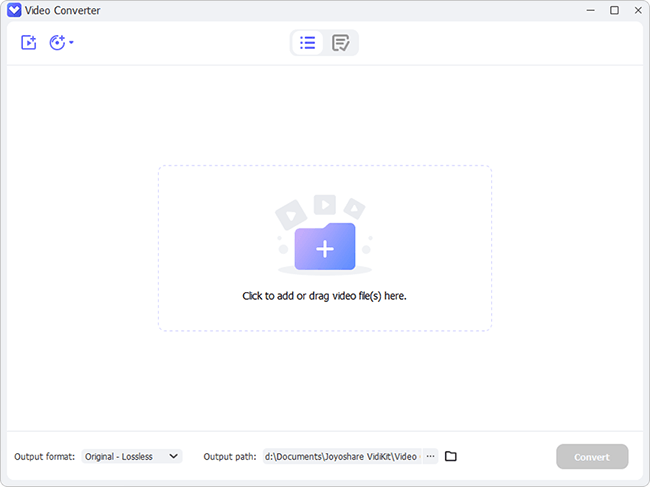Cutting-edge technology is spicing up every aspect of life. The advent of 4K could be one of the best examples. 4K takes its name from its approximate 4,000 horizontal display resolution. It enables you to enjoy videos and movies with clearer and more detailed pictures. Due to its unique charm, more and more people tend to convert DVD to 4K so that they could watch DVD movies on 4K TV without any DVD player. But how to do that in the simplest manner? You may need the following converting software to help you.
- Part 1. Brief Information about 4K Resolution
- Part 2. Convert DVD to 4K - Joyoshare DVD Converter
- Part 3. Convert DVD to 4K - HandBrake
- Part 4. Extended Information about 4K
Part 1. What You Need to Know about 4K
Full Name: Ultra HD
Main Resolutions and their applications:
3840×2160 (dominant 4K resolution), used in consumer media and display industries
4096×2160, used mainly in cinema production
4096×2560, used in the Canon DP-V3010
3840×1080, first used in Samsung C49HG70
3840×2400, used in IBM T220 and T221 monitors
Advantages:
Low latency
Clearer and more detailed image
More fantastic color contrast
Part 2. How to Convert DVD to 4K Using Joyoshare Video Converter
Joyoshare Video Converter could definitely be a good fit for you to convert DVD to 4K. As a professional DVD ripper, it could rip and convert DVD files, including DVD disc, ISO image, and DVD folder, to no less than 150 video and audio formats for playback on TV like LG, SONY, Panasonic, Samsung, etc. It can also support encrypted DVDs with protections. The quality of digital files will be 100% preserved after removing restrictions.
As a powerful video editor, this program enables you to customize your wanted videos of your own free will. You can crop area size, put special video/sound effects, change audio track, add personal logo, etc. 60X fast conversion speed. 100% original quality preserved. All of these incredible features Joyoshare Video Converter has will make your video converting easy and perfect.
Key Feature of Joyoshare Video Converter:
Remove restriction from DVDs
Convert any video and audio to any format
Equipped with additional editing functions
60X conversion speed with no quality loss
Convert DVD to AVI, M4V, MKV, etc.

Step 1Launch Joyoshare Video Converter
Run Joyoshare Video Converter after downloading it. Go to the small triangle icon near the middle button at the top of the screen. Choose either "Load DVD Folder" or "Load ISO Files" to add your DVD files. If you have prepared your DVDs in advance, you can also directly drag and drop them into the converter screen.
Note: You can add multiple DVD files at a time.

Step 2Confirm Output Format
Find the Format button at the bottom left corner of the screen. Tab General Video option under high-speed mode or encoding mode. The former enables you to get lossless 4K videos, while the latter allows you to save your edited 4K videos. When choosing 4K as output format, you can see there is a small gear icon nearby. You are free to adjust 4K codec, bit rate, frame rate, and resolution there.

Step 3Edit 4K Videos
This process is optional. You could skip it if there is no need to edit 4K videos. To edit 4K files, click the "Edit" icon at the rear of your 4K videos. Move the trim marker to cut your unwanted 4K video parts. You can also change 4K video parameters, add video frames, rotate video screen, etc. to make your videos more special.

Step 4Convert DVD Files to 4K Videos
If you have uploaded more than one DVD files, you can click the "Merge all into one file" button near the Convert button. Next, press Convert button to start conversion. Converting will be completed in a few seconds. Check them by clicking the third Converted button at the top of the screen.

Part 3. Convert DVD to 4K Video Using HandBrake
HandBrake will not disappoint you if you want to convert DVD to 4K. It is an open source and compatible to Windows, Mac, and Ubuntu. This program promises you a large number of advanced functions. For example, it is able to support most common media files. You can convert DVD files in batch. However, be aware that this software is unable to process DVD files with any kind of copy protection.
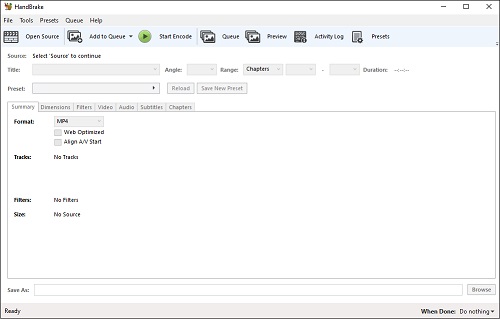
Step 1: Click Open Source button at the sub-menu of the screen to add DVD files;
Step 2: Find the Format button under Summary category and select 4K as an output format;
Step 3: Press the Start Encode button next to the Add to Queue button to start converting.
Part 4. Related Questions about 4K
a. Is 4K better than 1080P?
First and foremost, let's check the following table together, which lists some major differences between 4K and 1080P.
4K and 1080P refers to resolutions. They are used to indicate the number of pixels on screen. As you can see, 4K has a much higher resolution than 1080P. The former has four times as many as pixels as 1080P. It means you can enjoy a clearer and smoother picture with fantastic color contrast. Additionally, though 4K's content availability is average, it is growing rather fast. So in brief, the answer for this question properly would be "Yes, 4K is better than 1080P."
| 4K | 1080P | |
| Other name | Ultra HD or UHD | Full HD |
| Height in pixels | 2160 | 1080 |
| Width in pixels | 3840 | 1920 |
| Pixels | 8,294,400 | 2,073,600 |
| Content availability | Average | Great |
b. Can I upscale DVD to 4K?
Upscaling transforms low definition to a higher resolution. As the introduction of 4K TV, the quality of image needs to be improved further. The standard DVD resolution is 720×480. For more enjoyable viewing experience, you could upscale it to 4K. But upscaling is not a magic. There is no way to get images as sharp as native 4K content.
c. Do DVDs look blurry on 4K TV?
They look fine for most cases. But actually it depends on what resolution you are using. You can choose to adjust output settings when playing your DVD instead.