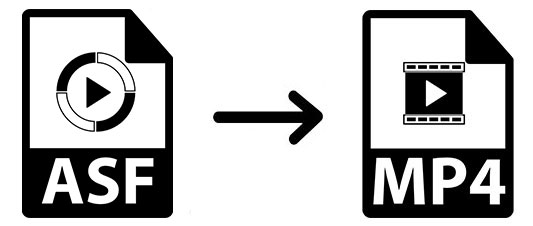
Suppose that you have changed your Windows computer to a Mac Book. You still have many ASF files and want to play them on your new computer. However, as it is known that ASF is a file format, developed by Microsoft. It is commonly played on Windows Media Player. Thus, if you prefer to watch the ASF video or audio on your Mac laptop, you need to use some tools to convert ASF to MP4. Here will show you three offline programs and guide you on how to use them.
- Part 1. Fastest Joyoshare ASF to MP4 Video Converter
- Part 2. Free AVC ASF File to MP4 Video Converter
- Part 3. Hot VLC ASF File to MP4 Video Converter
Part 1. How to Convert ASF to MP4 with Joyoshare Video Converter Rapidly
To convert ASF to other media formats quickly and losslessly, you are suggested to use Joyoshare Video Converter. It comes with a simple and user-friendly interface. Therefore, no matter you are a beginner or advanced user you can utilize it without efforts. In addition to convert ASF to MP4, it supports to convert ASF to MOV, AVI, WebM, FLV, MPEG, MP3, OGG, AAC, WAV, M4R, WMA, CAF, etc. After the conversion, you can enjoy the converted files on plenty of devices as well as upload them to Facebook, Vimeo, YouTube, and so on.
If you have a lot of ASF files to convert, it is a wise choice to use this program since it supports to convert videos in batch at a time. Besides, it is a DVD ripper and video editor, which enables you to rip DVD to 150+ formats and allows you to trim video, crop video, add a watermark, embed subtitles, and more options.
Key Feature of Joyoshare Video Converter:
Convert ASF to MP4 with 60X conversion speed and lossless quality
Edit video with various tools
Compatible with Mac and Window operating systems
Rip DVD with or without protection

Step 1Load ASF to Joyoshare Video Converter
Run Joyoshare ASF to MP4 converter. Then add ASF by dragging the ASF files to the program. Also, you can press the "Add Files" button to find and open the ASF.

Step 2Choose MP4 as target format
Look at the low left corner and you will see the "Format" button. Click it. Choose "High-Speed mode", which can help you convert ASF to MP4 swiftly and originally. Opt MP4 under the "General Video" and click "Ok". If you want to reset the video parameters, you can select "Encoding mode". This mode enables you to change the bit rate, frame rate, codec, and resolution.

Step 3Edit ASF file (optional)
If you have some unwanted parts of the video, you can tap on the "Edit" button to open the built-in video editor. In this windows you can trim video, add special effects, embed watermark, adjust the video's brightness, hue, contrast, and saturation. You can use these tools to personalize your video.

Step 4Start converting ASF to MP4
It is time to begin the conversion of ASF to MP4. All you need to do in this step is pressing the "Convert" button. Once you hit on it, the conversion will start. After the procession, you can manage the MP4 files by selecting "Converted". In the "History" tab, you can locate the video, preview video, and delete the unnecessary files.
If you have any question about the steps mentioned above, please feel free to check the following tutorial video. It will show you how to convert ASF to MP4 using this program clearly.
Part 2. How to Convert ASF Files to MP4 Video with Any Video Converter
Any Video Converter is a free desktop software to convert .asf to .mp4. It supports 100+ inputs and 160+ outputs. The quality of the converted video is lossless. You can use it to convert multiple files at a time. The conversion speed is moderate. It also has other functions, but it is limited in the free version. However, if you only need to use it to convert files. The free version is enough.
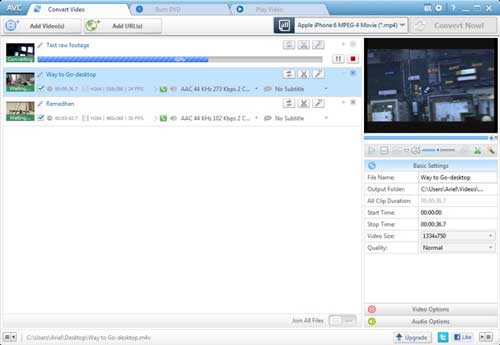
Step 1: Download and install Any Video Converter on your computer. It also can be run on Windows and Mac systems. Click "Add Video(s)" to add ASF;
Step 2: Choose MP4 format from the drop-down menu;
Step 3: Tap on the "Convert Now!", which is on the top right corner to process the ASF to MP4 conversion.
Part 3. How to Convert ASF to MP4 with VLC
VLC is also a decent choice for you to convert ASF files to MP4 videos. It is also freeware, but unlike Any Video Converter, VLC is totally free. All the functions can be used freely. You can use it to convert files, rip DVDs, play video and audio, add subtitles, and edit video. It can convert any video to MP4 formats.

Step 1: Launch the VLC media player. Find "Media" on the top side then click it. You will see a drop-down list. Select "Convert/Save". Or you can directly press "Ctrl + R" on your keyboard to call out the "Open Media" tab;
Step 2: Click "Add…" to open the folder that contains ASF files. If you want to convert more than one ASF, you can hold on the "Shift" button and select the files that you want to convert;
Step 3: Tap on the "Convert/Save". Choose the "Video - H.264 + MP3 (MP4)" option, which is beside the "Profile". Click "Browse" to confirm the storage folder. Please remember to rename the file with the end of ". mp4".
Conclusion
In general, to enable you to play the ASF files on Mac computer or other devices, you are recommended to use the above tools to convert ASF to MP4. Three of them are desktop programs. You can use them to convert ASF without the Internet connection. Joyoshare Video Converter can convert a great number of files at a time quickly and losslessly. Any Video Convert is only free for converting files. VLC is good but the output formats are limited. You can choose one of them according to your demand.



