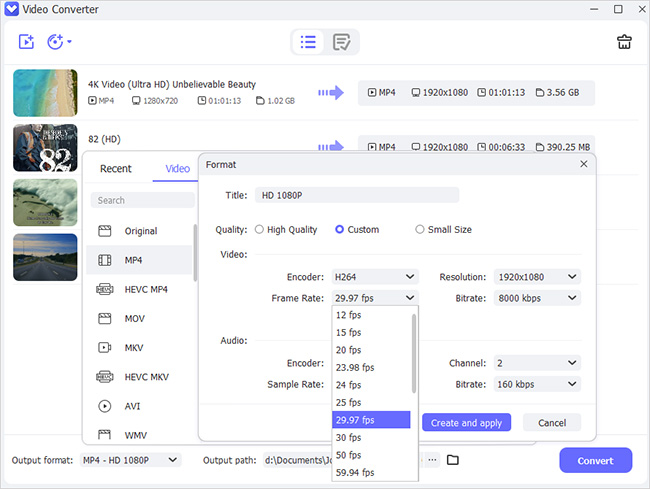If you love listening to music, then you probably have a collection of many of your favorite songs as AIFF files. Many music producers and distributors use this format because it makes it easy to preserve the high quality of their music sound. However, AIFF files require large storage space, which makes them not perfect especially if you have a media player with a small space. If you find yourself in this situation, then all you want to know is how to convert AIFF to WAV or any other format. There are quite some ways you can use to do that.
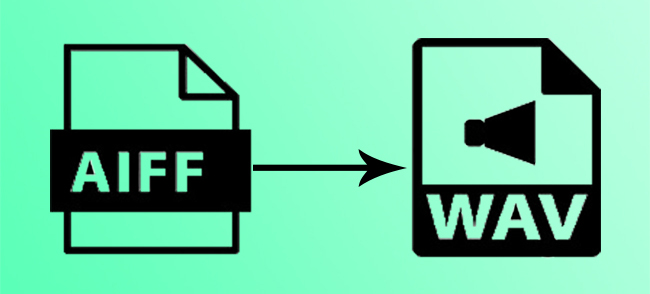
- Part 1. Joyoshare VidiKit
- Part 2. AIFF to WAV Converter
- Part 3. Switch Audio Converter
- Part 4. iTunes
- Part 5. FFmpeg
- Part 6. AIMP
Part 1. Batch Convert AIFF to WAV - Joyoshare VidiKit
One of the best methods you can use to convert your AIFF music files to WAV is using a tool known as Joyoshare VidiKit - Video Converter. This is a powerful tool designed to convert music into over 150 different formats. It is 60 times faster, meaning that you can convert as many files as you want within a limited time frame. Furthermore, it gives the ability to trim, crop, and personalize your final output so that you can enjoy listening to your songs in the format that you want. Also, you can specify the output destination and preview your audio and video files as you want.

- Convert MP4 and FLAC to WAV easily and quickly
- Export your converted video without losing quality
- Edit your files by using its built-in editing functions
- Compatible with a multitude of video and audio formats
- Offer real-time preview feature before process
Step 1Add AIFF Files to Program
Launch Joyoshare VidiKit - Video Converter. To add your AIFF files, click the "Add Video" button and then select files from the folder on your computer as directed. Alternatively, you can drag and drop your AIFF files onto the converter interface once it is launched. If you have many songs, you can use this tool to batch convert AIFF to WAV. Add multiple files for batch conversion.

Step 2Select WAV as Output Format
Once you have added the AIFF songs you want to convert to WAV, hit the "Format" button on the main toolbar and then on the drop-down menu select WAV as your preferred output format. Click the settings icon in the top right corner and then customize settings such as resolution, bitrate and frame rate among other settings. Don't forget to choose Encoding mode before customizing settings. Click OK to confirm settings.

Step 3Customize Other Output Settings
To access more advanced functions, click the Edit button in the rear of your file tab. You can add watermark, effects, crop, and trim your file as you want. Once done, click "OK" to complete the customization.

Step 4Convert AIFF to WAV
With the AIFF files added to the tool and all the settings confirmed, simply click "Convert" to start the conversion process. This should take a few seconds depending on the number of files you are converting. Once the process is done, start enjoying your songs.

Part 2. How to Convert AIFF to WAV - AIFF to WAV Converter
If you don't want to download and install a third-party tool to your computer, then AIFF to WAV Converter is the best option for you. With this online tool, you should be able to do that with no problems at all. It is compatible with a series of video and audio formats like AAC, AIFF, FLAC, MP3, OGG and more.
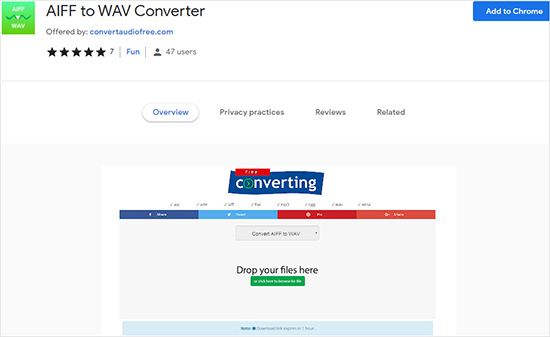
- Step 1: Simply search for this converter in your browser, open the website and click Add to Chrome.
- Step 2: You can either drag and drop your AIFF files to the tool's intake as directed or click the "or click here to browse for file" button to browse and upload the AIFF file that you want to convert.
- Step 3: Once you have uploaded a file, click the "Convert" button to start the process. This tool will convert your file to WAV and then send you a link to download the converted file to listen to at your convenience.
Part 3. Convert AIFF to WAV - Switch Audio Converter
Another free program you can use to convert your AIFF files to WAV is Switch Audio Converter. This is a powerful offline tool that will help you convert your files from AIFF to WAV and several other formats. As you can see in the picture, this program allows you to customize storage location. To use this program, simply follow the below steps:
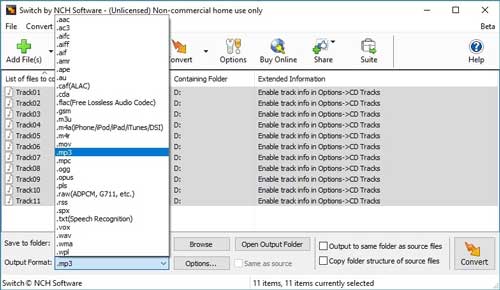
- Step 1: To use Switch Audio Converter, you will have to download the tool and then install it on your computer. Once this is done, launch the program.
- Step 2: The easiest way to add the AIFF files you want to convert to WAV is to drag and drop the files on the tool's main interface. Alternatively, click the "Add Files" icon on the main toolbar. Then in the window that opens, find and select the AIFF files you want to process. Once done, click the "Open" icon to add them to the converter.
- Step 3: Click the "Save to Folder" button. On the drop-down menu, select a folder on your computer where the converted files will be saved.
- Step 4: Click the "Output Format" button. Then, select WAV as your preferred output format on the list.
- Step 5: Now that everything is set, simply hit the "Convert" button to start the process. Wait until the process is done, then check the output folder you selected for your converted files.
Part 4. Convert AIFF to WAV on Mac - iTunes
iTunes is another awesome tool you can use to convert your files to WAV. This converter is powerful and can convert files not just to WAV but also to several other formats. It's fast and retains the high quality of your audio files. With its built-in media player, you can preview your converted video files. To convert AIF to WAV using iTunes, follow these steps:
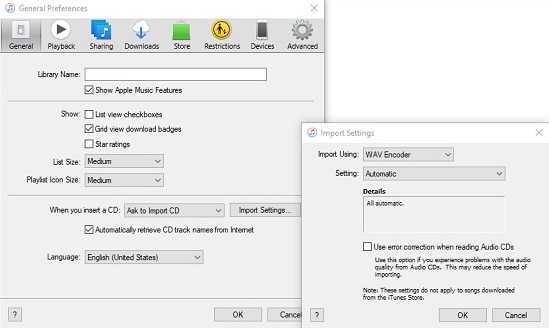
- Step 1: Open iTunes and on the menu bar select Edit - Preferences. Click the General button and then choose WAV as the format you want to convert your files to, then click "OK".
- Step 2: If you have your files in the iTunes library, then simply head there and select the files to be converted. If you have the songs saved on your computer or a disk, then hold down the shift key on your computer until a finder window popup. Then search and select the songs.
- Step 3: Once you have found the files you want to convert, simply click "Convert" and the files will be converted. You can find the converted files in your library next to the AIFF original files.
Part 5. Convert AIFF to WAV - FFmpeg
FFmpeg is a powerful tool that you can use to convert AIFF files to WAV. It can also be used to convert your files to other formats, extract audio from videos and change the quality of any media file. It is important to note that FFmpeg is an open-source software project suite rather than your standard tool. Thus to use this tool you enter a command line rather than following some major steps.
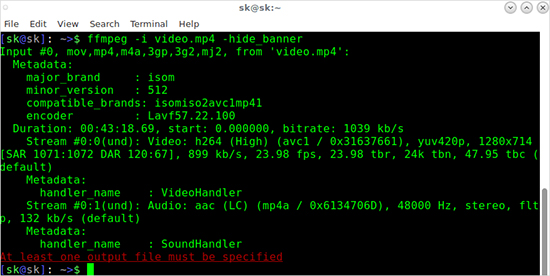
- Step 1: You first have to download and install the FFmpeg source code on your computer.
- Step 2: Enter the code: ffmpeg -i input.aiff output.wav. In this case, "input.aiff" is the name of the AIFF file that you want to convert to WAV and "output.wav" will be the name of the converted file.
- Step 3: Running this simple code, this tool will search for the file identified, convert it to WAV and save it as specified.
Part 6. How to Convert AIFF to WAV on PC - AIMP
AIMP is another free powerful tool you can use to convert your AIFF files to WAV. This tool works on Windows operating system. It is an independent audio convert and can convert your files to many other formats including FLAC, WMA, OGG and ATRAC3 among others. To use this tool, simply follow these steps.
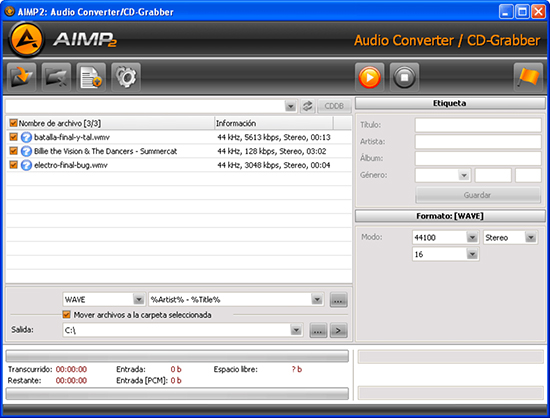
- Step 1: Simply launch the tool, click the "menu" tab and select "Utilities" - "Audio Converter".
- Step 2: Now navigate the tool and add the AIFF files that you want to convert to WAV. Next select WAV as your preferred output format.
- Step 3: Once you have added your files, click the "Start" button and the tool will start converting your files to WAV.
Conclusion:
AIFF is a popular format among music producers. However, it is not a common format and many music players do not support this format. If you received a file that you would like to convert AIFF to WAV, then there are many methods you can use to convert your file as shown in this article. However, the most recommended method is to use Joyoshare VidiKit as it has multiple functions that you need to edit your AIFF files before the process.