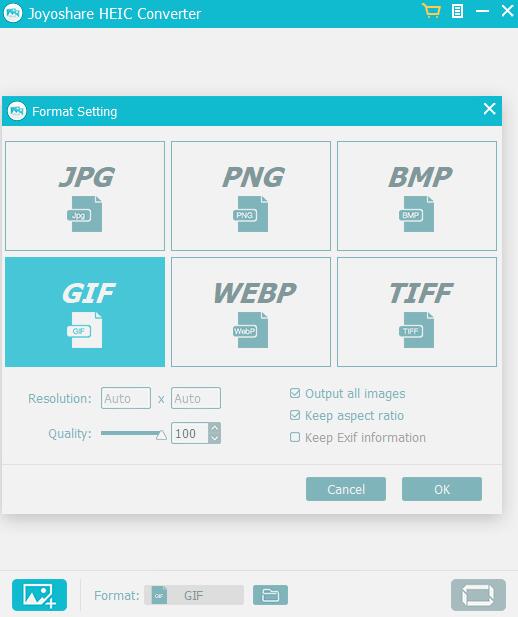If you are an iOS 11 iPhone owner, you must have noticed HEIC already. With outstanding file storage size, it is convenient for you to save more images. To satisfy you, all captured images can preserve lossless quality. However, you are certainly confronted with trouble in converting HEIC images to GIF when your friends who use Andriod phones or older version iPhones (non-iOS 11 operating system) cannot view them. Here we provide you with two effective ways with the intention of converting HEIC to GIF with ease.
Part 1. Convert HEIC to GIF Online:
The easiest solution of converting HEIC images to GIF is to finish conversion process by using a free online converter without installing a desktop app. What you need to do is just upload it to online converter. I know a nice website, that is, www.coolutils.com. Just 3 clicks, you can get converted file. The only thing you should know is that it can only support convert one HEIC image at a time. Supposed there are plenty of images that are ready to convert, you have to pay for it. Anyway, it is a simply software well designed to facilitate your digital life. If you want to have a try, guides are provided below:
Step 1 Enter website
Open one of your browsers and enter coolutils.com.
Step 2 Upload HEIC image to converter
You can select file from your computer or from Google drive or from Dropbox and then these HEIC images will be uploaded to online converter automatically.
Step 3 Set convert options
Choose the format-GIF and you are allowed to resize and rotate it as long as you want to customize it.
Step 4 Get converted file
Click "Download converted file" and then it will start to convert HEIC image to GIF and accordingly store it in your local file.
Part 2. Convert HEIC to GIF Offline:
In case you think online converter is unsafe and will easily leak privacy information considering its online conversion and uploaded images, we here talk about a reliable offline converter-Joyoshare HEIC Converter.
Compared with other offline converters, this small HEIC to GIF converter has been proved the most popular and excellent converting tool. As long as you have a trial experience, you will be fond of it undoubtedly. Similar to most converters, it can convert HEIC images to JPG. While different from others, it also support more output formats, for example, GIF, PNG, BMP, TIFF and WEBP. It can bring you the best experience in converting HEIC images. Not only can single HEIC image be converted at a time, but also it can help you to convert unlimited HEIC images in bulk. Before your conversion, you can customize the output format and setup related parameters. What is certain is that you will be shocked by it when you see destination files with original quality. Most important, it is unnecessary for you to worry about security problem because it can finish a series of steps offline and can save files locally instead of upload a cloud server.
Key Features of Joyoshare HEIC to GIF Converter:
Setup output format and quality
Keep all EXIF information
Support individual conversion and batch conversion
Output all HEIC images including live photos and animations
Convert HEIC to GIF, JPG, PNG and other formats
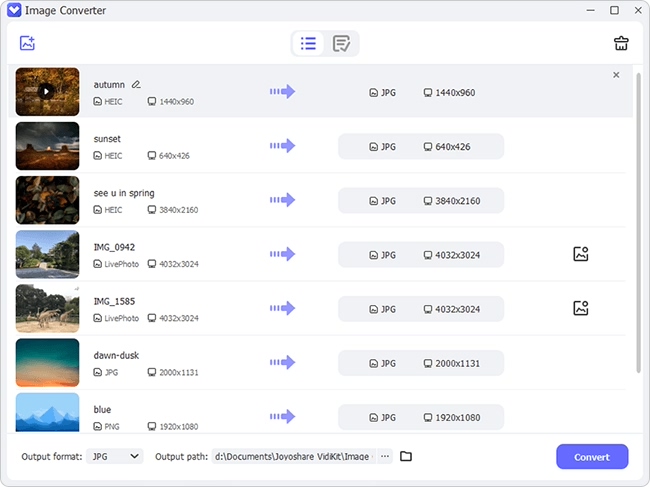
If you are interested in this kind of professional HEIC to GIF converter and want to know how to use it, you can kindly follow the steps below:
Make sure that all HEIC images needed are synced and transferred from your iDevice to computer in order to make preparation to add them to converter.
Step 2Import HEIC images to Joyoshare HEIC Converter
Click "+" button on the left bottom to add HEIC images from local folders directly or drag and drop them into main interface quickly.

Step 3Adjust output format and quality
Customize resolution and quality according to your own requirement. Besides, you can keep all EXIF information and output all HEIC images with aspect ratio kept.

Step 4Begin to convert HEIC to GIF
Click conversion button at the right bottom and then you can see GIF images from a popup window which saves converted photos locally.