Making, editing, and sharing videos is a trend nowadays. However, storing videos takes much of the storage drive space. Furthermore, uploading videos on social media is time-consuming. That is the reason you need to compress video files. It will save space on your storage drive. Also, sharing the video over the Internet would be much faster. Since WMV is frequently used in video format, people are eager to know how to compress WMV file. There are many tools to compress WMV with full steps in this article.
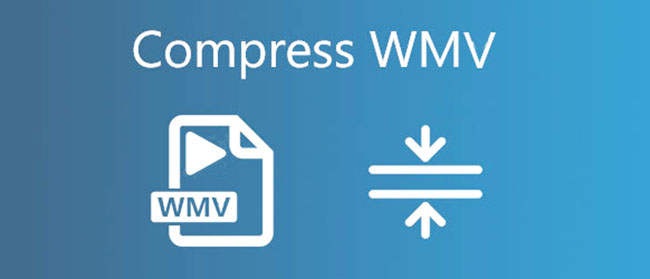
- Part 1. Joyoshare VidiKit (Handier and Faster)
- Part 2. VEED.IO
- Part 3. Clideo
- Part 4. Wondershare UniConverter
- Part 5. Online Converter
- Part 6. COMPRESSS.COM
- Part 7. WonderFox HD Video Converter Factory Pro
Part 1. Compress WMV File - Joyoshare VidiKit
Starting with our first solution is Joyoshare VidiKit. This is an offline video compressor. It is 40X faster than its counterparts. In addition, it offers two modes of video compression; compressing by percentage and compressing by file size, giving you a much precise option. This tool supports all the popular video formats. Whether you want to share, transfer or upload video, Joyoshare VidiKit is the perfect option to compress WMV files. What's more, it allows you to compress any number of WMV files in batch, and customize your video resolution, output format and so on. You can also preview your video in its built-in media player.

- Compress WMV by percentage or file size
- Customize video resolution and output format
- Compress video for YouTube, Vimeo, Twitter and more
- Preview video in its built-in media player to check quality
- Support compress ample video and audio files in batch
Step 1 Open Joyoshare VidiKit and Add Video Files
After launching the downloaded software on your desktop, choose the Video Compressor tool. Next, add the files to the software. You can drag or drop your videos to the loading up area. Otherwise, you can also hit the Add Files button on the top of interface to choose WMV videos.

Step 2 Compress WMV in 2 Ways
Click the Compress option in the bottom-left corner to compress videos by percentage. You can drag the slider to change the parameter, then don't forget to tap OK button to confirm your setting. You are able to compress WMV by tapping the gear icon on the video tab if you like. You can specify the size and alter the format and resolution of your video here.

Step 3 Begin the WMV Compression
Now, hit the Compress button to let program start the compression process. You can also preview it by heading to History window and check your final videos.

Part 2. How to Compress a WMV File Online - VEED.IO
The second tool on our list is VEED.IO. The software can compress WMV without losing the quality. The compressed video takes minimum space on your storage drive. In addition, the compressed video can be attached to an email for transfer. The tool is available online; therefore, neither downloading nor installation is required. It supports all operating systems. You can also convert the video format from WMV to MP4.
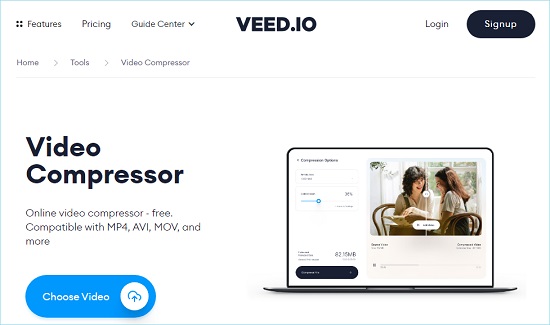
Step 1: Launch the online tool. Then, select and upload the WMV file you want to compress.
Step 2: Click on the Compress Video button to start the process.
Step 3: After the compression process, click on the Export button to download the file.
Part 3. Compress WMV Free - Clideo
Coming up next is Clideo - an online video compressing tool. If you want to upload videos on YouTube or any social media, you have to compress WMV file. Concerning the websites have a specific size requirement for uploading videos. With Clideo, it is easier and faster to shrink the size of video files. This software is compatible with Windows, Mac, iPhone, and Android. You can upload a 500 MB video for free.
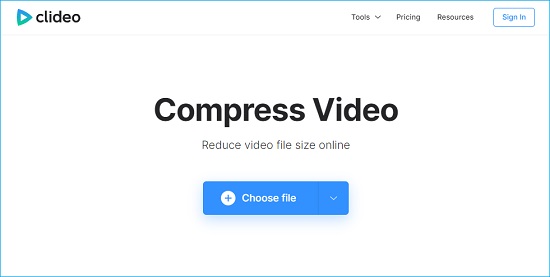
Step 1: Firstly, launch the online tool and then add the video file.
Step 2: After the uploading is done. The tool will start compressing the video.
Step 3: You can download the video now by clicking the Download button.
Part 4. How to Compress WMV - Wondershare UniConverter
Uploading videos on Instagram requires a certain video format. Therefore, you need to compress WMV and convert it to MP4. To get it done, Wondershare UniConverter is the best option. The software is an all-in-one toolbox for video editing, including compressing and converting. It supports hundreds of video formats and is compatible with Windows and Mac. This tool is not available online. So, you have to download it to use.
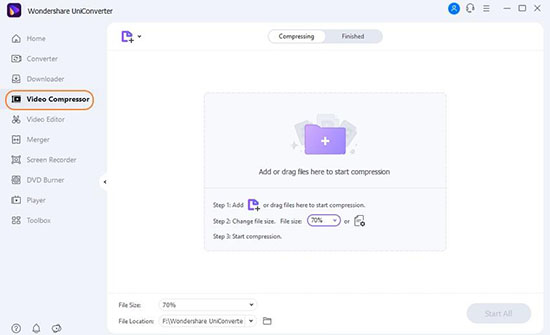
Step 1: Open the downloaded software. Import the WMV file to the UniConverter.
Step 2: You have the option to edit and change the output format.
Step 3: Lastly, compress the file. Once the process is complete, you can save the file by clicking on the File Location tab.
Part 5. How to Compress WMV Online - Online Converter
Just as the name indicates, Online Converter is a web-based video editing tool with multiple features. You can compress WMV using this software. Doing this will reduce the file size. Additionally, it also reduces network bandwidth, making the transfer faster. Online Converter also offers a free video converting feature so you can change the file format to MP4, 3GP, AVI, etc.
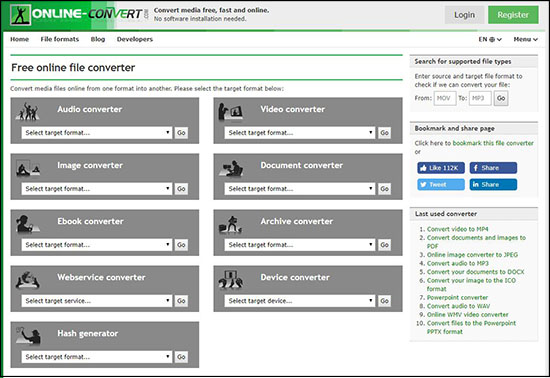
Step 1: Select the video file you want to convert after launching the online tool.
Step 2: Choose the video size for the output file. The chosen size must be approximate to the original file size; otherwise, it may not work.
Step 3: You will be redirected to a new webpage. From there, you can download the file now.
Part 6. How to Compress a WMV File - COMPRESSS.COM
COMPRESSS.COM is another great tool for compressing literally all kinds of files used on websites. And when it comes to video compression, COMPRESSS.COM compresses WMV files online, along with all the major video formats such as MPEG, AVI, etc. The tool is online, and its usage is user-friendly. It offers compression settings, like changing the overall video quality to your requirement. You just have to drag files into the tool, and the rest is up to the software.
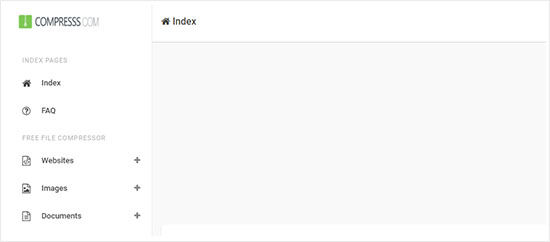
Step 1: Launch the online software. Adjust the compression settings. Then, drag the files.
Step 2: The compression will start automatically once you have added the files.
Step 3: From the 'Output Files' section, right-click on the file and select the Save link as to download the file.
Part 7. Reduce WMV File Size - WonderFox HD Video Converter Factory Pro
WonderFox HD Video Converter Factory Pro has multiple video editing features ranging from video encoding to video compression. You can compress WMV and convert it to all the available video formats ranging from MPEG to AVI. You can add effects, trim, or even merge multiple videos into one - all of it for free. However, this tool is only available for Windows users. Download it from its official website to avail of its features.
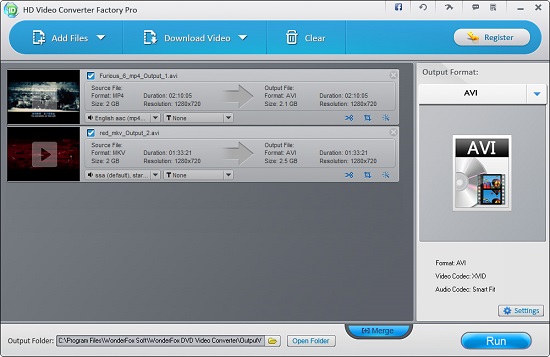
Step 1: Open the downloaded tool. Then, import the video files into the tool.
Step 2: Here, you can choose resolution, frame rate, etc. The chosen format will be applied to your compressed video.
Step 3: Now click on the Run button to start the converting process. Afterward, save the file on your local storage.
Conclusion
With the upsurge in the usage of video editing, video compression is indispensable, especially when it comes to social media platforms, as they all have particular video format support. But with the use of video compressing tools, this task has become an easy job. The tools mentioned above are very user-friendly and easy to use, requiring no expertise. Many of them are online, saving you from downloading and installation stuff. So, if you are looking for a tool to compress WMV file efficiently, Joyoshare VidiKit is the recommended option.



