Content creators acknowledge the WebM audiovisual format for its ability to be supported by all the popular web-browsers. The well-known format is perfect for media content on web pages. However, sometimes they can also be gigantic in sizes that can either take up enormous space on your hard disk or create difficulty playing or uploading the files to Facebook and YouTube. So, to ensure the success of your video content, it is necessary to compress WebM files first. And that is where WebM compressor software comes into action. This article will introduce some of the best tools to help you compress WebM online and offline without any hassle.

- Part 1. Joyoshare VidiKit (40X Faster Speed)
- Part 2. Clideo
- Part 3. Wondershare UniConverter
- Part 4. FVC Free Video Compressor
- Part 5. WinX HD Video Converter Deluxe
- Part 6. ApowerCompress
Part 1. How to Compress WebM - Joyoshare VidiKit
If you are looking for an offline video compressor tool to compress WebM file anywhere anytime, Joyoshare VidiKit is your best bet. Under batch compression and a 40x faster compression speed, this powerful software will enable you to compress multiple video and audio files in no time flat. For the best part, Joyoshare VidiKit allows you to compress a WebM video by adjusting the degree of compression or pre-defining the output file size. Not to mention you can choose from a wide range of supported video formats, including MKV, M4V, MP4, 4K video, DV, ASF, etc. Rest assured that you can share the high-quality output free on social media platforms, email via attachment, or save locally.

- Select output format freely and customize video resolution
- Dual compression mode to compress by file size or percentage
- Reduce file size singly or in batch at 40X faster speed
- Preview files before compressing to check video/audio quality
- Compress MP4, AVI, MP3, MOV, MKV, WMV, 4K video, etc.
Step 1 Import WebM to Video Compressor
You can open the video compressor by pressing the "Convert" panel after running Joyoshare VidiKit on your PC or Mac. After that, you are able to press the "Add Files" button to add WebM files to the program. Or alternatively, you can use the drag-and-drop feature to import several WebM videos to the tool at a time.

Step 2 Compress WebM by File Size or Percentage
Joyoshare VidiKit allows you to control the degree of compression by setting up the percentage or file size straightforwardly. To compress WebM files by percentage, you can click the "Compress" button at the bottom of the main screen. The resulting window will enable you to drag the bar to adjust the percentage and switch to use the "Apply to All" mode.
If you need to compress WebM video by file size, you are supposed to press the gear icon hidden at the rear of each video tab. Next, you will be capable of set up the output file size and change format and resolution. You can also tap the "Preview" button to check your video quality before conducting the compression.

Step 3 Start the WebM Compression
You are free to click the "Compression" button at any time when you are ready to compress your WebM files. You can open your compressed video files by pressing the "History" button at the top of the screen to play your files using the built-in media player.

Part 2. Compress WebM Online - Clideo
With Clideo, compressing WebM to reduce video size is easier than ever. Clideo is a one-stop solution for all your video editing needs, but its online video compressor tool stands out. Without the hassles of any download, it allows you to import videos from Google Drive and Dropbox. In addition, the tool uses secure channels to secure encryption while you compress WebM online in only a few minutes. Using this tool, you don't have to worry about formats because it works with all the popular video formats. All you have to do is hop on your browser and follow these four steps to compress videos quickly and easily.
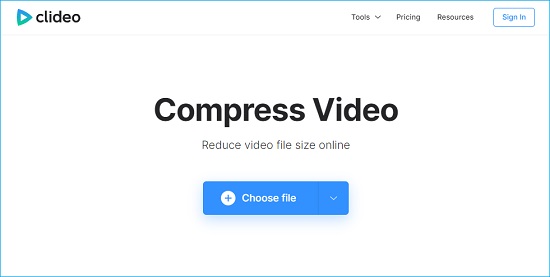
Step 1: Simply open Clideo on your web browser and select "Compress";
Step 2: To upload a video, click on "Choose file" or select to upload from Google Drive, Dropbox, or YouTube;
Step 3: Now, wait a few minutes and then preview your compressed video;
Step 4: Finally, hit "Download" to save on your computer, Drive, or Dropbox.
Part 3. Compress WebM Video - Wondershare UniConverter
Yet another ideal solution for your WebM video compressing needs is Wondershare UniConverter. Whether you are a Windows user or an Apple fan, you can reduce the size of your video files without compromising their original quality. Similar to other competitors, Wondershare UniConverter supports most popular video formats and support direct sharing to social media platforms. You can benefit from its free version for small videos, while to compress anything larger than 100MB, you will have to shift to the paid plan. Not just that, this creative tool allows you to edit your final video with intuitive trim, merge, apply effects, and transition features. To inspire you below is a step-by-step tutorial on how to compress WebM video with UniConverter.
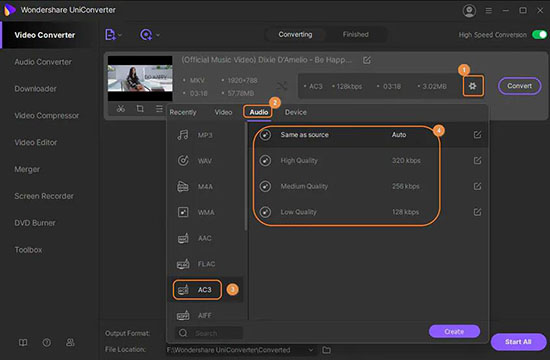
Step 1: First, move to the "Video Compressor" tool on Wondershare UniConverter;
Step 2: Tap on the "Add Files" option in the upper-left corner of the main screen and browse to select your media files or import pby dragging and dropping;
Step 3: Set your desired video resolution, format, and reset the size, then hit "Compress";
Step 4: Click on the "Download" button to save the final output.
Part 4. Compress a WebM - FVC Free Video Compressor
This free-to-use service is a mighty video compression tool that runs on your computer system only to process your videos with lossless quality. This efficient compressor provides support for 4K, HD, or SD videos into industry-standard formats. Moreover, you can easily personalize your output and work on different parameters, including bitrate, resolution, and size. What's more interesting is that this free video compressor will not add a watermark to your compressed video. All in all, FVC is a handy and helpful tool to compress WebM video. Just follow this guide and enjoy the results.
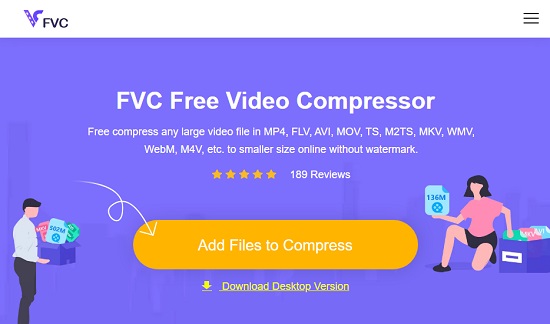
Step 1: Launch the Free video compressor and upload the video you want to compress;
Step 2: Customize your compression settings by select your required video size, format, resolution, and bitrate;
Step 3: Then click on the "Compress button" and select the folder to download the compressed video.
Part 5. Compress WebM File - WinX HD Video Converter Deluxe
With an intuitive interface, WinX HD Video Converter Deluxe is an excellent video size reducer for professional video makers. The essence of this powerful compressor is 370+ inputs and 420+ output sources to compress WebM video files. It enables you to compress 8K/4K/HD/big-sized videos to 50%-80% size with 98% quality kept. Moreover, the compressor also cuts unwanted parts from footage or trim a long video into smaller clips that can be quickly uploaded to Facebook, YouTube, Instagram, WhatsApp, etc. If you wonder how to compress a WebM with WinX HD Video Converter Deluxe, here's how.
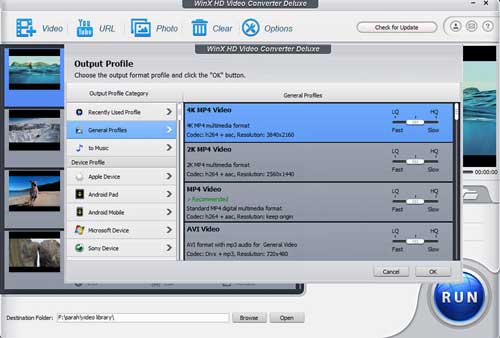
Step 1: Run the WinX HD Video Converter Deluxe on your computer;
Step 2: Click on the "Add" icon and browse to upload your video files;
Step 3: Select the output format profile and hit "Ok";
Step 4: Now, click on the "Run" button to start the compression process.
Part 6. Compress a WebM File - ApowerCompress
ApowerCompress is a professional-level video size compressor with advanced technology that preserves your video quality while reducing its size for free. It comes with remarkable features, including a high compression rate, stable performance, and multiple compression algorithms. Using this tool, you can compress PDFS, pictures, and videos of all formats, including MP4, MKV, MOV, WMV, AVI, TS, etc. Having the edge over the other WebM compressors, ApowerCompress offers three compression types: Normal, Size, and Quality. In addition, it does not miss out on customizable output settings and even lets you preset the video size before compression. To learn how to compress WebM using this tool, follow these basic steps.
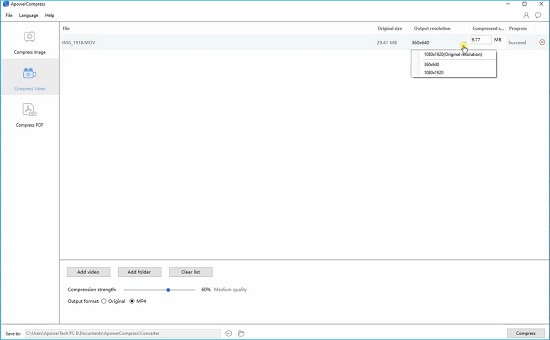
Step 1: Install and open the ApowerCompress program on your PC;
Step 2: Go to the "Compress video" tab and upload your media or drag and drop on the main interface;
Step 3: Next, select your desired compression strength and output format. Then tap on the "Compress" button;
Step 4: From the "Save to" dropdown, browse and choose a drive location to save the final video.
Conclusion
Video compression is a necessary step in video editing. Thankfully, the handy WebM compressor tools have made it easier to compress WebM video with innovative features. That said, finding the best video compressor can be challenging. While it all depends on your video type and requirements, the WebM compressor tools mentioned above offer efficient video compression. They are free and easy-to-use that work for beginners as well as professionals. So, what are you waiting for? Don't forget to try the top-notch WebM compressor Joyoshare VidiKit to compress a WebM video file like a pro.



