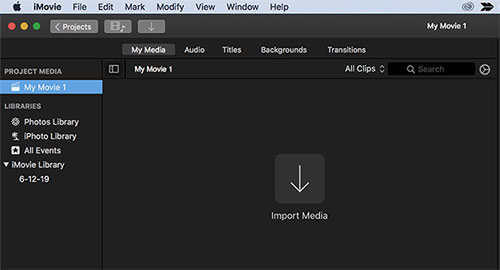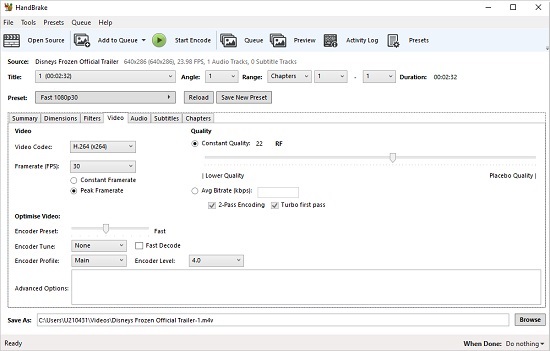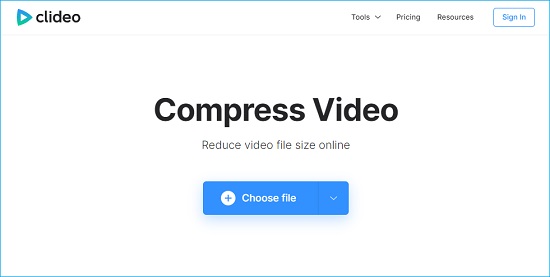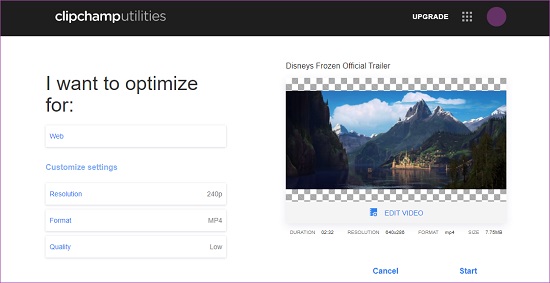As technology gets more advanced, it's important to stay up-to-date with all the latest developments. The latest craze in the tech world is sharing videos via WhatsApp. Videos are usually huge in size, and network connectivity is not always stable where you would like to share your videos. Keeping this requirement in mind, today, we'll show how to compress video for WhatsApp using some of the compressor tools on several devices. So, let's do it now!
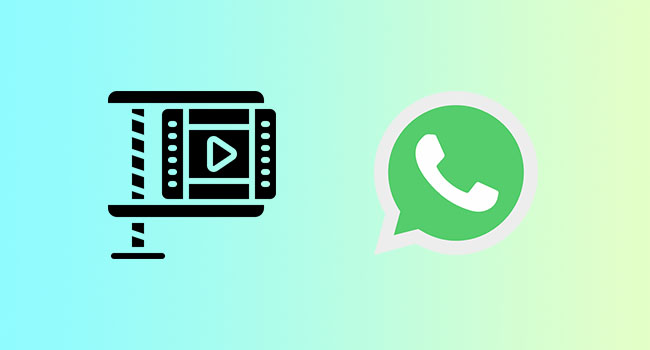
- Part 1: 3 Tips to Compress WhatsApp Video on PC/Mac
- Part 2: 3 Tips to Compress WhatsApp Video Online
- Part 3: Compress WhatsApp Video on iPhone
- Part 4: Compress WhatsApp Video on Android
Part 1. 3 Tools to Compress Video for WhatsApp on Windows and Mac
- Available for Mac and Windows users
- Support multiple formats and devices
- 2 solutions to compress video for WhatsApp
- Compress video for YouTube, Facebook, Vimeo, Twitter, etc.
- Compress files in batch or one by one
- Step 1: Add Videos to Joyoshare VidiKit
- Install Joyoshare VidiKit on your Mac/PC by navigating to joyoshare.com. Run this program and press "Convert" - "Video Compressor" to access compression function. To add your files, you can drag and drop files directly or click Add Files to select files from your device.
- Step 2: Compress Video for WhatsApp in 2 Ways
- This comprehensive compressor provides 2 methods for you to choose from, including compressing by file size and compressing by percentage. Click on the "Compress" option to compress the uploaded video to your selected compression percentage by inputting number or dragging the blue progress bar. To change the file size of your video, it allows you to click the gear icon behind each uploaded file and change parameter. You can also change the format and resolution.
- Step 3: Begin the Video Compression
- Click the Output button to change storage location. You can start the compression by pressing the Compress button and preview the files by clicking History window.
2 iMovie
iMovie is a popular video processing tool available for Mac users. It is a default video editing tool that can help you shrink/compress video for WhatsApp for free. iMovie is a pretty diverse tool yet very easy to use. It comes with special effects, High‑fidelity video filters for stunning videos.

- Pros:
-
Easy to learn and use
Basic color grading tools
Easy cutting and transitions
- Cons:
-
Limited color grading features
Takes up a lot of storage space
- Step 1: Launch iMovie and search the "Library" menu, and hit the "+" button. Next, choose your desired theme and add the video.
- Step 2: Adjust the size of the box and drag the section of video you want to save into this gray area.
- Step 3: Hit the Share - File option and lower the resolution and quality of your file. Click "Save" to compress the video for WhatsApp.
3 HandBrake
It is a cross-platform and 100% free tool that can help you perform a variety of video editing tasks, including cutting unwanted video parts, trimming, merging and compressing video for WhatsApp sharing. HandBrake is available for Windows, Mac and Linux users. It supports MKV and MP4 files, allows preview and numerous video filters.

- Pros:
-
It is open-source
Can process Blu-ray
Offers preset for iOS and Android
- Cons:
-
Interface is a bit challenging
-
Not great for beginners
- Step 1: Download and install HandBrake. Click File - Source button to add your video and press Open.
- Step 2: You can choose where to save the compressed video by clicking Browse.
- Step 3: Choose output format and hit "Save". Change output quality and hit the Start Encode button to compress video file for WhatsApp.
1 Joyoshare VidiKit
Joyoshare VidiKit is an all-in-one video processor designed to cut, merge, convert and compress video for WhatsApp, Vlogs, social media marketing, etc. This video compressor features a variety of functions that can help reduce your video size and, at the same time, create stunning videos for marketing campaigns and social media sharing. Unlike most compressor software, Joyoshare VidiKit offers ultra-fast compression speeds of up to 40X and you can always preview the video before compression. Also, the software supports multiple video file formats including MKV, M4V, MP4, 4K among others.




Part 2. 3 Tools to Compress Video for WhatsApp Online
1 Clideo
Clideo is a cloud-based video processing tool designed to perform a variety of basic video editing functions, including trimming, rotating, merging and compressing video into smaller size. This tool supports video upload from numerous sources, including Google Drive, Dropbox and others.

- Pros:
-
Offers several ways to compress videos
Provides video editing tools
Easy to use
Quick compression
- Cons:
-
Free version has watermarks
- Step 1: Go to Clideo.com
- Step 2: Upload the video you want to compress for WhatsApp.
- Step 3: Clideo will automatically compress your video. Hit the "Download" button to download the video to your computer.
2 Clipchamp
Here is another web-based video editing tool that you can use to compress video for WhatsApp online without installing any software on your computer. Besides compressing videos, you can use Clipchamp to record and convert videos to various formats. After compression, you can directly share the video to online platforms such as Vimeo, YouTube, Facebook, etc.

- Pros:
-
Batch conversion options
Huge selection of templates
Effortless video upload
- Cons:
-
Free version embeds watermarks
Limited video output formats
- Step 1: Search Clipchamp.com. Drag and drop the video you want to compress to the interface.
- Step 2: Select your desired compression settings. You can keep the resolution as it is, or change it to 1080p or 720p.
- Step 3: Click "Start" to compress your video and after it is complete, hit "Save" to download the video to your computer.
3 Online UniConverter
Online UniConverter is a 100% free online video processing software with impeccable features, including compressing video for WhatsApp, Facebook, Instagram, and other online platforms. It is also possible to compress audio using this tool. The software is pretty straightforward and easy to use.

- Pros:
-
No watermark
Quick processing speeds
Supports multiple file formats
- Cons:
-
A 100 MB file size limit
Free version has limited options
- Step 1: Go to Online UniConverter. Now, upload the video you want to compress.
- Step 2: Select the resolution of the output video and compression percentage.
- Step 3: Hit the "Compress" option to compress video online for WhatsApp sharing.
Part 3. Compress Video File for WhatsApp on iPhone - Video Compressor
-
If you are looking for an excellent app solution to compress video for WhatsApp on iPhone, then Video Compressor is the best program there is. This app allows you to adjust/reduce video dimensions as well as resolution. Video Compressor supports several video file formats, including AVCHD, H.264, MOV, MP4, etc.

- Pros:
-
Supports multiple formats
Easy to use
Has a variety of sharing options
Offers several presets
- Cons:
-
Slightly expensive
- Step 1: Download and install the app. Select a video you want to compress.
- Step 2: Choose a preset resolution and change the bit rate.
- Step 3: Tap the "Compression" button to complete the process.
Part 4. Compress Video for WhatsApp on Android - Video Dieter 2
-
Video Dieter 2 is a perfect video compressor application for Android users. This app is uniquely designed to ensure that you can shrink large videos in just a few clicks. Remember, every time you reduce the file size of a video, the quality also goes down and therefore, it is imperative to strike a balance. Video Dieter 2 is available on Play Store and runs on most Android versions.

- Pros:
-
Runs smoothly
Easy to navigate and use
100% safe
Easy to set resolution
- Cons:
-
Limited editing options/functions
- Step 1: Download and install the app. Launch and add the video that you want to compress.
- Step 2: Select the video output, resolution, and this will give the smallest video size possible.
- Step 3: Now, use the compress button to shrink the video to the desired size.
Conclusion:
You now have the tools necessary to help you compress video for WhatsApp or social media sharing. In a nutshell, this article has a variety of video compressor software for Mac, Windows, iPhone and Android, as well as a list of pros and cons for each software. All this should ultimately help you select the perfect compressor software for you! At the same time, we recommend that you try out Joyoshare VidiKit and grab yourself a chance to enjoy lossless compression, video editing tools and much more!