Most of you must have come across a situation in starring at the file attachment process in email. In general, lengthy files take more time to attach in the email thread. To overcome this circumstance, you must explore precise ways to compress video for email. In this article, you will study feasible methods to reduce the video file size to attach in email quickly. Closely observe the below discussed ways, and it helps you a lot when you handle lengthy video files on the online platform. Choose the perfect method that suits your needs and go ahead in processing it without any hesitation.
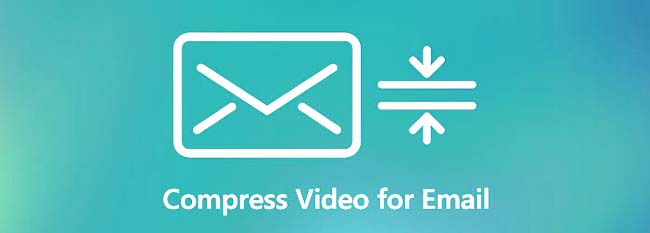
- Method 1. Desktop Video Compressor [Hot]
- Method 2. Zip Videos on Windows
- Method 3. Use iMovie on Mac
- Method 4. Video Compressor App for Android
- Method 5. Video Compressor App for iPhone
- Method 6. Make Use of Cloud Service
- Method 7. Share Video Link
- Method 8. Make a GIF
- Method 9. Online Video Compressor
- Method 10. Trim the Video Length
- Method 11. Save the Video in Lower Quality
1. Compress Video for Email - Joyoshare VidiKit
Joyoshare VidiKit, an all-in-one compressing tool, is equipped with video compressor, joiner, recorder, converter and more. It provides dual mode to compress video for email: compressing by percentage and compressing by file size. You can also compress your video one by one or in batch. What"s more, you are free to check your videos with its built-in media player and adjust resolution.

- Compress your video by file size or percentage with ease
- Preview file to check your compressed video
- Compress MOV, MP4, WAV, WEBM, AVI and more
- Adjust the resolution and change output format as you want
- Compress videos in batch or singly
Step 1Add Videos to Joyoshare VidiKit
Install Joyoshare VidiKit and operate it by double clicking the program icon. In the pop-up window, tap Video Compressor to activate compressing tool. You can add your video files by hitting + icon or dragging and dropping your files.

Step 2Compress Video for Email
This tool provides two available solutions for you to compress videos. You can tap little gear icon behind each video tab. Now, you can alter the file size of your output videos. As you can see, you are free to change format and resolution based on your need. The other way is to choose Compress sign on the interface to compress files by percentage. You can input a specific number or drag the progress bar.

Step 3Start Compression and Save Videos
To confirm your storage location, click Output button. Press Compress button next to the Output sign to start compression progress. Then, you can preview your compressed videos by hitting History window.

2. Zip Videos on Windows
You can use WinZip to shorten the video size before you attach it to your email. It is an excellent tool to cut down the file size optimally without any data loss. If you are working on the Windows environment, then zip it to compress video for email.
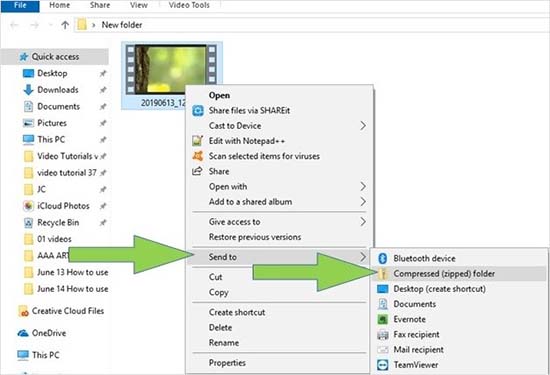
Key Features:
- Simple action is sufficient to zip the files
- File reduction takes place at a faster rate
- Retain the quality factors of the video
- Step 1: Download WinZip and install it.
- Step 2: Make a right-click on the video file and choose Send - Compressed Zipped Folder to create the zip file for the video. In a fraction of a second, you can witness the zipped video file available on the same screen. Now open your email and attach the zipped video effortlessly.
3. Use iMovie on Mac
If you use a Mac computer, then use iMovie to reduce the file size. You can quickly compress video files for email.
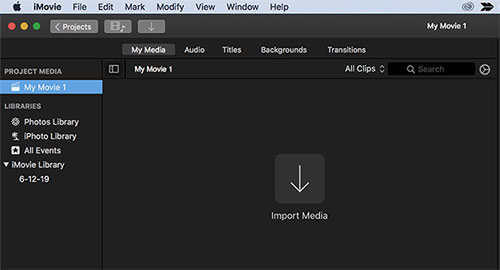
Key Features:
- It works flawlessly on the Mac system
- Precisely reduce the video files size for further use
- Shorten the video and attach it directly to your email
- Step 1: Download and install iMovie on the Mac system.
- Step 2: Import the video into the working area by tapping the "My Movie" option. Choose the desired portion on the video by dragging the cursor on it, and hit the "+" icon to add to the Movie. Then, click "File - Share - Email" to attach the reduced video file with email.
4. Video Compressor App for Android
There are surplus video compressor applications available for Android. Video Transcoder is one of the best tools to compress video file for email. The user-friendly interface helps you to work comfortably on Android.
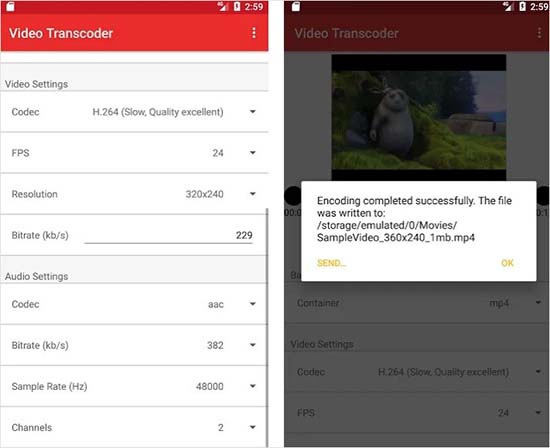
Key Features:
- Open-source program
- The fastest encoding is possible
- Compatible with all file formats
- Step 1: Download the app and install it quickly.
- Step 2: Tap the Select Video option to import the desired video on the working space. Modify the parameters in the "Video Settings" menu like Codec, Resolution, Bitrate, Sample Rate and finally hit the "Encode" button to start the video compression process.
- Step 3: The compressed file will be available in your phone's internal storage, and you can attach it to your email flawlessly.
5. Video Compressor App for iPhone
Video Slimmer app performs well, and it is a reliable video compressor software for iPhone. You can comfortably work in this environment due to its simple interface.
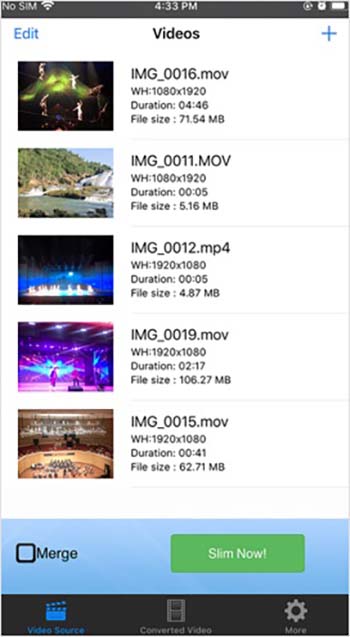
Key Features:
- Quick file reduction takes place
- Set the file size according to your needs
- Export the compressed file on any platform
- Step 1: Go to the App Store and download this tool. Then, install it.
- Step 2: Tap the "+" icon to import the video, and use the "Video Quality and Video Settings" option to adjust the quality and compression attributes. Finally, press the Slim Now button to start the video compression process.
- Step 3: The compressed video file will be available on your iPhone. You can open the email and navigate the folders to attach it.
6. Make Use of Cloud Service
You can store the videos in cloud storage that supports large video files efficiently. There are many virtual storage locations like Google Drive, Dropbox, One Drive, etc. You do not have to compress video for email, instead use the link to share the large-sized video files.
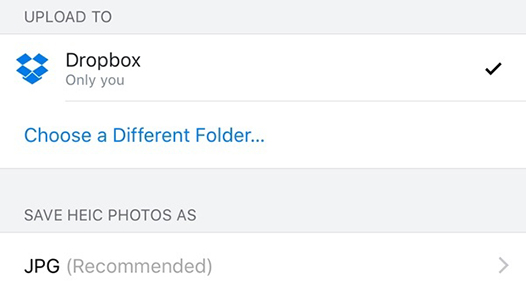
Key Features:
- Provide you with large storage space
- Ease access of files
- Generate a link to get access to the large-sized files, documents, and videos
- Compatible with all file types
- Step 1: Install the app and register with it using reliable credentials.
- Step 2: Upload the large-sized video files by connecting to this cloud service using the login credentials. You can generate a link and share it through email.
7. Share Video Link
Use Parallels Toolbox to share video link directly through email without any uploading process. It is an effective program to work with large-sized files.
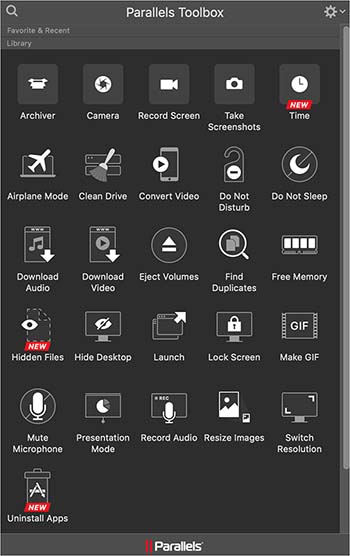
Key Features:
- Simple tool and easy to use
- Allow you to create a link to any sized files in no time
- Share the link directly to any desired platform
- Step 1: Download this app and launch it.
- Step 2: Right-click on the large-sized videos and choose "Share - Parallels Access". Then, enter the description and password if required and hit the "Share" button to send the video file's link through email.
8. Make a GIF
You can use Ezgif converter tool to create a GIF from your video. It quickly generates a GIF file link to share it through email. No need to compress video for email, instead use this program to create a link to share optimally.
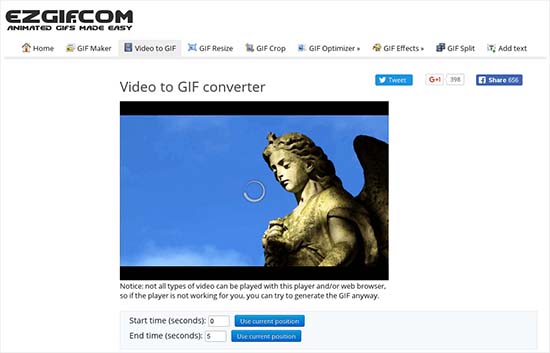
Key Features:
- Quickly share the video with the help of the generated link
- Adjust the video to GIF conversion parameters according to your needs
- There are options to edit the video file using the toolbox
- Step 1: Go to the Ezgif webpage and upload the video by tapping the "Choose File" button.
- Step 2: Click the "Upload Video" button to generate the output GIF link. You will get the link in the text field below the caption "Output GIF". You can use this link to share the video through email.
9. Online Video Compressor
You are able to use Wondershare Online Video Compressor to compress video files for email. It is a sophisticated online program that meets your expectations well.
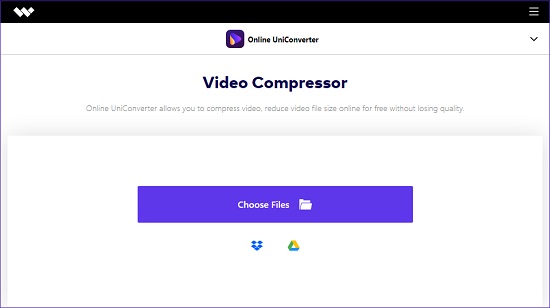
Key Features:
- No need to download, and you can easily upload the videos flawlessly
- Compatible with more than 1000 file formats
- You can set the video compression attributes to get the desired file size
- Step 1: Visit this online video compressor webpage and add the video files by tapping the "Choose Files" button.
- Step 2: Set the video compression settings like bit rate, sample rate, resolution, and click the "Compress" button. The compressed video file will be available in your system's local drive. You can attach it to your email flawlessly.
10. Trim the Video Length
The Adobe Spark app helps you trim the video length professionally. You can use this tool to compress video for email online. It is an online app, and you can work on it using your email and social media login account.
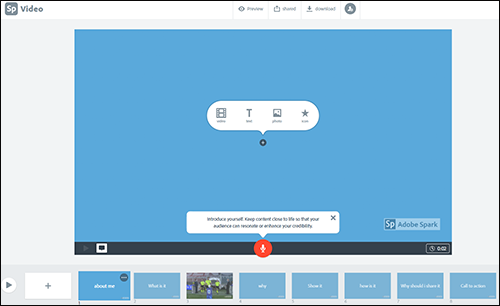
Key Features:
- Easy to use this program
- Support all video file formats
- Reduce the file size by trimming the videos effectively
- Step 1: Log in to any of your email and social media account and upload the video files by clicking the "+" button.
- Step 2: A trimming option appears, and you must trim the desired clipping from the video on the timeline. Then, drag it on the video. Next, download the trimmed videos to share them through email.
11. Save the Video in Lower Quality
You can opt for a built-in video editor tool like Shotcut to save the videos in lower quality. It is enough if you modify the video settings to a lesser value without affecting the quality.
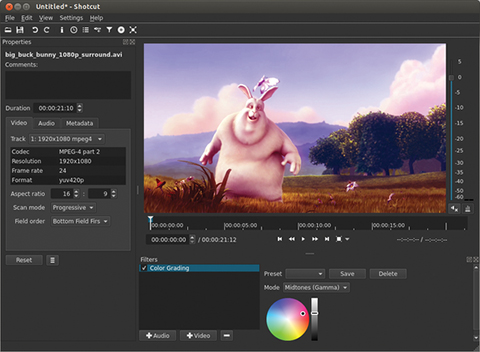
Key Features:
- Have an excellent user interface
- Reduce the file size without affecting the video quality
- Flawlessly share the video files through email
- Step 1: Download Shotcut and launch it.
- Step 2: Upload video by tapping "Open File" and then hit the "Export" button. Change the video file settings to reduce the file size. Finally, press the "Export File" button to share it through email.
Conclusion
Thus, in this article, you have learned how to compress video for email flawlessly. You can use the above reliable methods to reduce the video file size optimally. Choose the perfect techniques that meet your needs. Every technique discussed above is unique and effectively reduces the file size. Stay tuned to this article to explore sophisticated ways of video compression.



