Your iTunes stores music files in M4A format that not only takes up an enormous amount of your storage but is also only compatible with Apple devices. That is to say, if you wish to play your favorite music list on another platform, you first need to convert and compress M4A files. Compressing M4A files is an ideal solution to store many audios without taking up huge space and easily transport them from one device to another. Luckily, we have just the right online and offline M4A compressor tools that will make your files smaller without suffering too much quality loss.
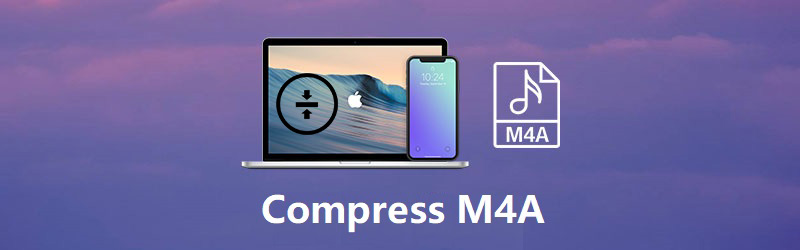
- Part 1. Compress.com
- Part 2. PS2PDF Audio Compressor
- Part 3. Wondershare UniConverter
- Part 4. Audio Converter
- Part 5. WonderFox Free HD Video Converter Factory
- Recommendation. Best Way to Compress All Videos - Joyoshare VidiKit
Part 1. Compress M4A Audio File - Compress.com
Whether you want to compress M4A, AAC, MP3 audio files, or MP4, WEBM, MOV video formats, or website files including HTML, CSS, JAVASCRIPT, JPEG, PNG, GIF, XML, JSON, Compress.com is the way to go. This online M4A compressor is a one-stop website for all kinds of video and audio conversion needs. It allows you to set specified compression levels for efficient results with a drag and drop user interface. Moreover, the automatic batch compression feature enables you to reduce your file size in only four steps to save your effort and time.
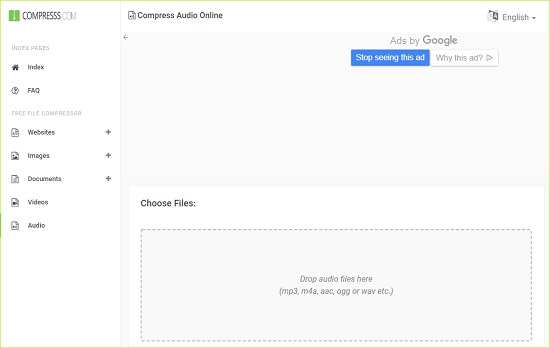
Step 1: Launch the online Compress.com on your browser and drag the M4A file in the box;
Step 2: Set specified audio parameters like sample rate, audio bit rate, or overall audio quality;
Step 3: Wait for a few minutes while the software automatically compresses the audio file;
Step 4: Right-click the file link and choose the Save link as to save the final audio.
Part 2. Compress M4A File - PS2PDF Audio Compressor
This easy-to-use online M4A compressor stands out on our list because of its versatility. PS2PDF is a free yet efficient audio size reducer that is compatible with Windows, Mac, Linux, and browsers. It allows you to customize parameters like constant rate factor, channels, maximum and minimum output quality for amazing quality compressed outputs. The best part is, there is no limit to the file size while the conversion process is faster than ever, thanks to the cloud servers. Once the M4A audio files are compressed to your desired size and quality, you can download them as a Zip file or individually as you like.
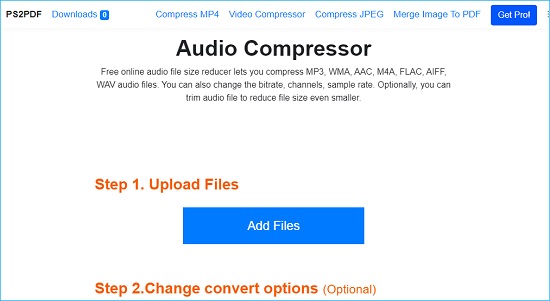
Step 1: Open the audio compressor tool by PS2PDF online;
Step 2: To upload files, click on the "Add Files" button and select the M4A files you want to compress; you can select from local disk, Dropbox, and Google Drive;
Step 3: Edit and change output extension, bit rate, audio channels, and samples as required;
Step 4: Hit the "Compress Audio Now!" button to start the compression process, then you can tap on "Download" to save the compressed file locally or choose to save to Dropbox.
Part 3. How to Compress M4A - Wondershare UniConverter
Another popular compression software available for both Windows and Mac users is UniConverter. Wondershare designed Uniconverter with a suite of creative tools to compress over 1000 audio formats, including M4A. With excellent efficiency to compress M4A audio file online, it offers lossless quality export that will stun your audience. Also, it allows customization like changing the bit rate, sample rate, and channel and provides a real-time preview screen to match your target output. This free tool is also competitive with pragmatic features such as batch processing, conversion, trim, add effects, subtitles, and more.
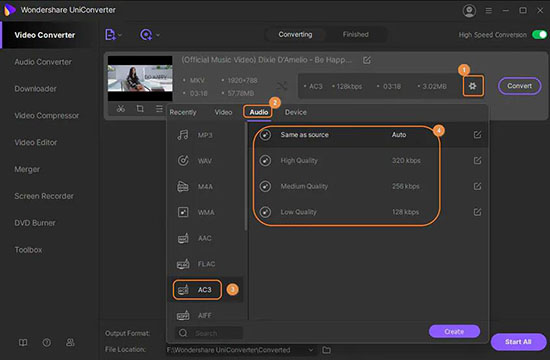
Step 1: Launch Wondershare UniConverter on your computer, then select the "Audio Converter" option on the left and tap the "+" icon to import your M4A audio files;
Step 2: Click on the little gear icon on the audio tab so that you can select your output format and adjust audio quality;
Step 3: You can also tap the edit icon to customize the audio encoder, channel, sample rate, bit rate, etc. to configure the compression settings;
Step 4: Hit the "Start All" button to begin to compress M4A audio files.
Part 4. Compress M4A Audio File Online - Audio Converter
Audio Converter is a safe-to-use software to reduce audio file size without any downloads or registration fee hassles. One of the benefits of using this online M4A compressor is that you can import your M4A media files from your PC, Google Drive, Dropbox, or YouTube. Likewise, it allows quick and easy HD quality export to local files and network disks. In addition, Audio Converter offers a unique feature to extract audio from video files to stand out among other compression tools. To top it all, the platform provides support for 300+ file formats and advanced editing to produce good quality output.
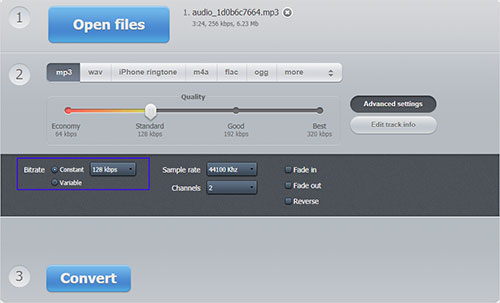
Step 1: Open the homepage of the Audio Converter on your browser;
Step 2: Tap the "Open files" button to upload the M4A file from your PC, or choose to import from Google Drive, Dropbox, or paste the YouTube link;
Step 3: Move the cursor along the line to configure the audio quality and select your required format;
Step 4: Go to "Advanced settings" to change the bit rate and sample rate, then hit the "Convert" button to start to compress M4A file;
Step 5: Tap on the "Download" button to save the file on your PC.
Part 5. Compress M4A - WonderFox Free HD Video Converter Factory
One of the most professional audio compression tools is WonderFox Free HD Video Converter Factory. Besides video conversion, WonderFox allows you to compress M4A file with great ease. The tool works seamlessly with a drag and drop interface that enables efficient compression and high-quality output. To shrink your file sizes, first free download and install the software on any Windows PC, upload your media files, edit customizable parameters, and you are done. Good thing the platform offers batch processing, so you don't have to wait for hours to share your content on social media.
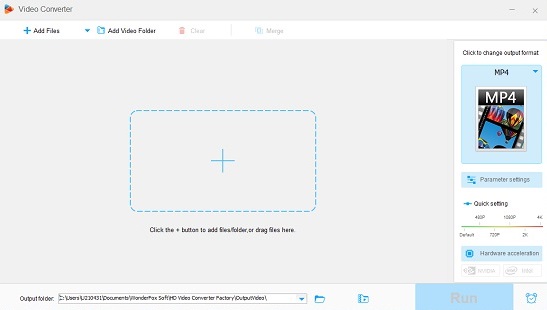
Step 1: Run the WonderFox Free HD Factory on your PC and choose "Converter" instead of "Downloader";
Step 2: Drag and drop your M4A file on the main screen or tap the "Add Files" button to import the M4A files you want to compress;
Step 3: Select M4A output format, preset sample rate, downmix channel, and bit rate;
Step 4: Now, choose the PC location where you want to save the compressed audio and hit the "Run" button to start the M4A compression process.
Recommendation. Best Way to Compress All Videos - Joyoshare VidiKit
Joyoshare VidiKit is an excellent choice for beginners and professionals who want to shrink their video files anywhere and everywhere without an internal connection. Joyshare VidiKit comes loaded with various powerful tools, and its video compressor is one of a kind. Using this tool, you can compress videos at a 40x faster compression speed without compromising the original video quality.
Moreover, compressing by percentage and file size, this app allows you to adjust the degree of compression or pre-define the output file size to ensure high-quality, accurate results. You can even adjust video resolution, preview files in real-time, customize your output format, etc. Not to mention, you can enjoy easy sharing on all social media platforms.

- 40X faster compression speed and full quality output support
- Compress MP4, AVI, MKV, MOV, MPEG, WebM, FLV, and more
- Compress multiple large video files by percentage or by file size
- Use the real-time preview function to check quality in advance
- Offer different options of output format, video resolution, etc.
Conclusion
To sum up, these are the best 5 ways to compress M4A we tried and tested for you. Each of these freeware and software has distinct features that will do the job for you. Audio and video compression can help you save up on huge storage space and also allow easy sharing from one platform to another. Especially if you're a content creator who streams their content on various media sites, audio compression tools will be your best friend.
