iPasscode Unlocker
Unlock iPhone & iPad without passcode
No matter which situation you're in, like informed with "Unable to Activate" error, got a second-hand device with previous owner's iCloud account, iPhone is in lost mode with activation lock screen, etc. Joyoshare Activation Unlocker can come in handy. It works well to bypass activation lock without Apple ID and password on iPhone, iPad, and iPod touch. Here you can download it:
It's feasible for you to unlock and remove iCloud activation lock on your devices running iOS 12.0 – iOS 14.8. You can implement it on Windows and Mac computers, but the procedure will be different. Here you can take a close look.
Download the latest version of Joyoshare Activation Unlocker on either your Windows or Mac computer. Pre-install iTunes, finish program installation, and complete registration in the upper right corner of the main interface.
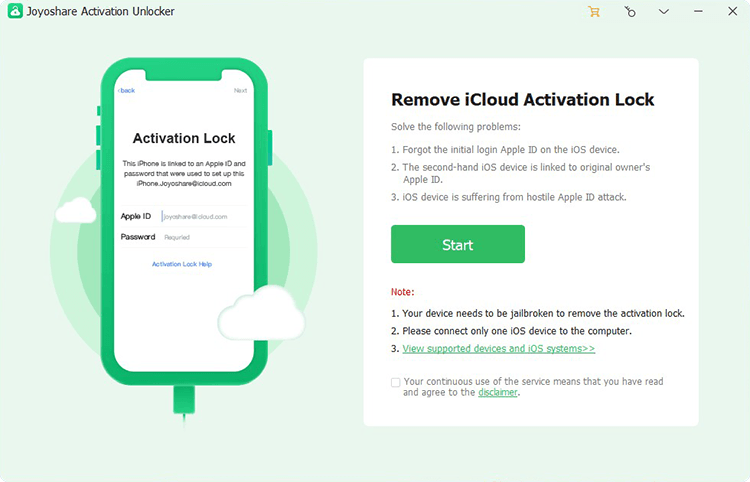
View supported devices and iOS systems first and read the disclaimer carefully. If you clearly know the potential risks of removing activation lock from your device, then simply "Agree" the disclaimer, and click on the "Start" button in the main interface to continue.

Now you can connect your iOS device (iPhone/iPad/iPod touch) to computer via a USB cable. After connection, remember to unlock your device.

To successfully remove iCloud activation lock from your iDevice, jailbreak is required. However, the operation to jailbreak device is different on Windows and Mac computers.
#2.1 How to Jailbreak iOS Device on Mac
Ensure there is a good network connection on your computer. Joyoshare Activation Unlocker will then initiate a process to download the jailbreak tool.

Once the jailbreak tool is downloaded successfully on Mac, you're able to click on the "Start Jailbreak" button.

Simply follow the jailbreak tutorial to jailbreak device on Mac. You will have to strictly operate as instructed and put your iOS device into DFU mode. Keep it connected all the time and wait for the jailbreak process comes to end.

#2.2 How to Jailbreak iOS Device on Windows
Joyoshare Activation Unlocker will automatically download jailbreak tool for you.

Considering the downloaded jailbreak tool cannot directly run in your Windows system, you will be asked to burn the jailbreak environment to a USB flash drive. Simply insert a USB drive to your computer, select it, and afterward, click on "Start Installation" button to go on.

Having finished installing jailbreak tool to your target USB drive, you can begin to jailbreak iOS device on Windows. For different brands of computers, the operation is also different. You can follow "Jailbreak Tutorial".
Check here: How to Jailbreak iOS Device on Windows

Note to restart your Windows computer after the jailbreak process is completed.
Joyoshare Activation Unlocker will show the device information, such as model, system version, UDID, IMEI, etc. for you to confirm.

Simply click on "Start to Remove" button and the process of removing iCloud activation lock will begin.
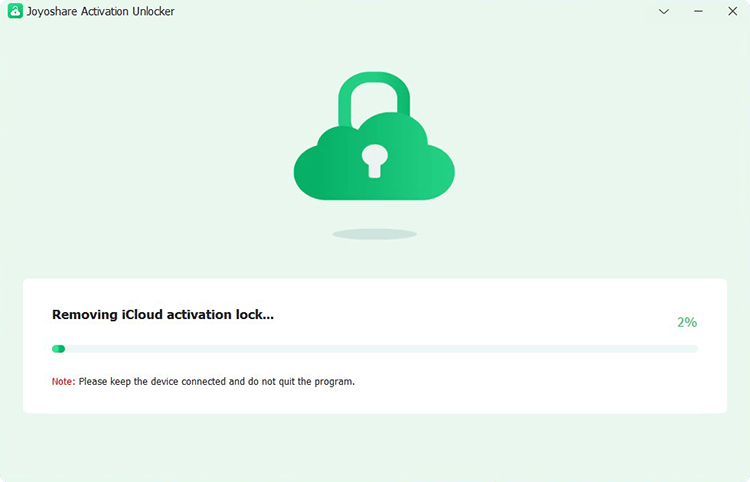
When iCloud activation lock has been bypassed on your iOS device, you can see "Removed Successfully" prompt. Now you can access it and log in your new Apple ID from App Store or iTunes & App Store, not through Settings.

Compared to devices running an old iOS version, the instruction to remove iCloud activation on devices running higher iOS versions, from iOS 15.0 to iOS 16.7.5, is much simpler. You can do this on both Windows and Mac computers by following the complete operations below.
Use a USB cable to complete the connection between your iOS device and Mac computer. Simply get Joyoshare Activation Unlocker launched and check to agree with the disclaimer.

Here you should click "Start" button, followed by that, Joyoshare Activation Unlocker will automatically put your iDevice into recovery mode.
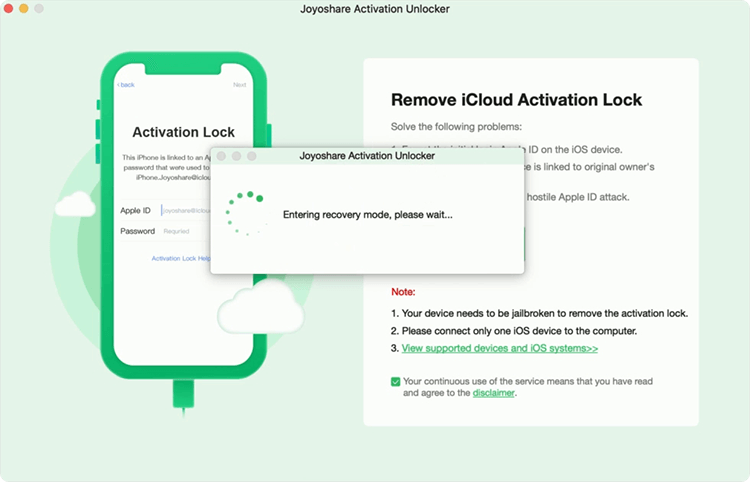
Follow the onscreen instructions to choose your device model and set it to DFU mode manually.

Then, the program will get down to jailbreak device.

After a success jailbreak, it's time for you to click on "Start to Remove" button.

Your device will automatically get into recovery mode and please don't use it during the whole process.

Joyoshare Activation Unlocker will provide detailed instruction for you to follow so that you can handily put your device into DFU mode here.

The program will start to remove activation lock from your device when it enters DFU mode without problem.

Finished! Your device now is accessible with no activation lock.

In restricted areas, not being able to turn off the camera sound can be a real annoyance, especially for Japanese or Korean users. Here Joyoshare Activation Unlocker helps you to disable the shutter sound without muting your phone. You can check the complete guide below. The process is pretty much the same on Windows and Mac.
Quickly open Joyoshare Activation Unlocker on computer and click on "Turn Off Camera Sound" in the main interface. Next, use a USB cable to connect your iOS device to computer. You should read the disclaimer carefully and tick the checkbox to agree.

Activate Device: Once you click on the "Start" button, a window will immediately pop up in Joyoshare Activation Unlocker, prompting you to activate your device. Now manually activate the connected device and finish setup.
Turn Passcode Off: After device activation, click on the "Start" button again. If you have previously set a screen passcode, please follow the onscreen instructions to turn passcode off in Settings app. Then click on the right arrow at the bottom to go on.

For Mac computer: Start downloading the jailbreaking tool and then click "Start Jailbreak" button to jailbreak your iOS device on Mac. You have to carefully follow onscreen operations to get it done.

For Windows computer: The process to download jailbreak tool will automatically start on your computer. Then you need to install the jailbreak tool to an inserted USB drive to create a jailbreak environment. To do this, select a USB drive and click on the "Start Installation" button.

As long as the jailbreak tool is installed successfully, you can click on "Jailbreak Tutorial" in Joyoshare program to jailbreak iOS device on Windows. The specific jailbreaking operation will vary depending on the computer brand. Restart your computer to initiate jailbreaking.

When you click on the "Next" button at the bottom right, Joyoshare Activation Unlocker will begin turning off the camera sound automatically. Note to keep your device connected all the time and don't exit the program. As long as the shutter sound is disabled, the program will prompt you with "Done" message.

Plug your iOS device into computer using a USB cable. Then simply get the program of Joyoshare Activation Unlocker started and click to enter "Turn Off Camera Sound" section.

Hit the "Start" button and you'll be asked to restore the connected device to an inactivate state. You should carefully check the onscreen operation and factory reset device by tapping Settings → General → Transfer or Reset iPhone → Erase All Content and Settings.

Click on the Start button again and soon after, your device will automatically get into recovery mode.

According to the operation displayed on the interface, select a matchable model of your connected device. Then stepwise put it into DFU mode.

When your device is in DFU mode, the jailbreak process will begin, which may take 10 to 20 minutes. Please keep patient.

After jailbreaking device successfully, you can click on "Start Turn Off" button.

Joyoshare Activation Unlocker will automatically place your device into recovery mode.

Afterwards, do as steps displayed on the interface to enter DFU mode.

Having gone into DFU mode, the process to silence the shutter sound will start. You can clearly see a progress bar and wait for it coming to end.

Done! The camera sound on your device has been turned off and you can take pictures without worrying about disturbing others.

If jailbreak failure occurs, you'll be required to reset your device to enhance the success rate. Here's how to complete device reset process.
Please manually restart your connected device first. After this, Joyoshare Activation Unlocker can automatically detect device and recognize its current state. The "Start" button will turn light for you to click.

The program will automatically get your device into recovery mode. Hereafter, you need to follow onscreen instructions step by step to put it into DFU mode. Then Joyoshare Activation Unlocker will begin clearing the jailbreak files.

After successful jailbreak files clean-up, you can click on "Start Reset". Your device will enter recovery mode automatically and then you have to put it into DFU mode. Afterwards, the program will set about resetting device for you.

This prompt shows when there is a network error. Make sure that you have a good and stable network connection.

This error will occur when your USB flash drive is removed, the USB flash drive cannot be used properly, or the USB port is damaged. You can solve the error by checking if the USB flash drive can work normally, using another USB port on the computer to insert the USB flash drive, or installing other jailbreak tools.

This issue will appear when the USB connection is interrupted or you exit the program of Joyoshare Activation Unlocker during the activation lock removing process, or the battery of the mobile device is low.

Securely remove iCloud activation lock without Apple ID and password from iPhone/iPad/iPod